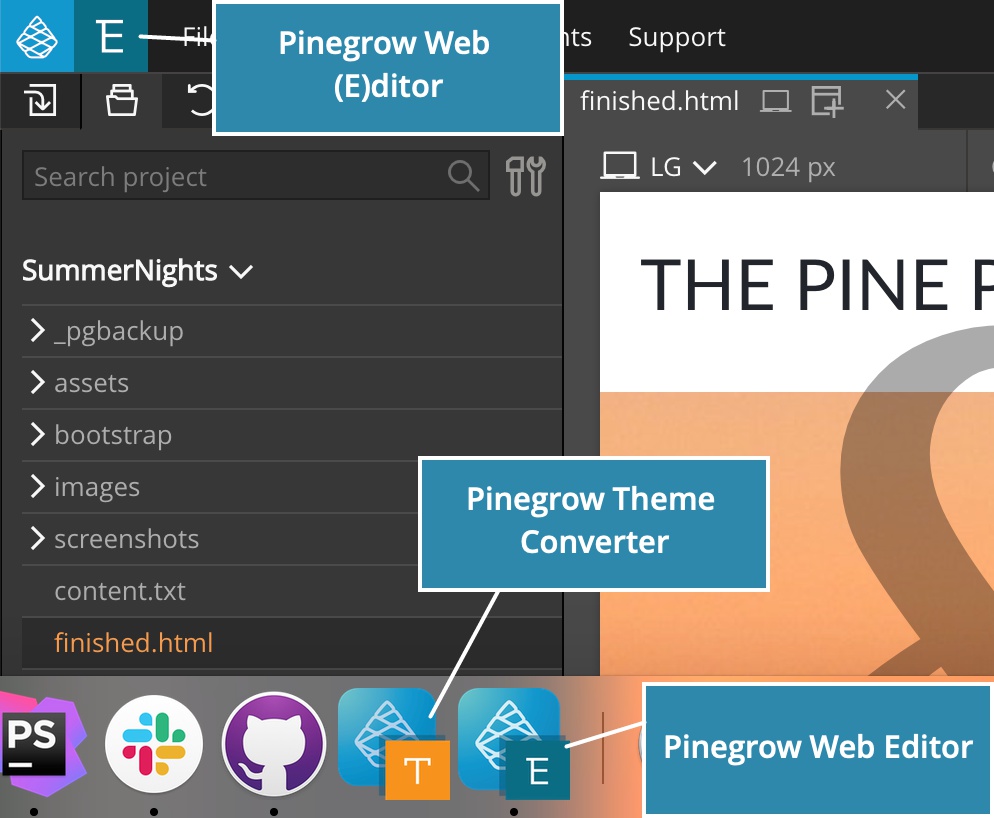Major update to WordPress Theme Builder, smooth Drag & Drop, CSS improvements and bug fixes.
Download
Drag & Drop
Dragging elements over the page is now smoother, thanks to improved performance under the hood.
The Tree doesn’t jump up and down when dragging elements over the page. And the page doesn’t jump up and down when dragging elements over the tree.
Both page view and the tree still show the drop position, but they don’t scroll to it when it’s out of the view.
CSS improvements and fixes
- Fixed importing stylesheets from external urls.
- Improved syncing with external editors for imported files.
- CSS rules with same media queries are grouped together (if the new rule comes after or before the existing media query declaration it is added into it).
- Gradient and shadow CSS editors.
Major update to WordPress Theme Builder
The purpose of WordPress Theme Builder is to let us easily create WordPress themes with custom designs and flexible content model that is tailored to specific requirements of every individual project.
The present iteration of the WordPress builder achieves this goal.
Even smarter Smart Actions
For this release we greatly improved the set of Smart WordPress actions that now support posts relationships, advanced loop structures, author fields and even fully-featured form handler.
The general principle of Smart actions is that they adjust the WordPress output to fit into your custom HTML structure and styling – not the other way around.
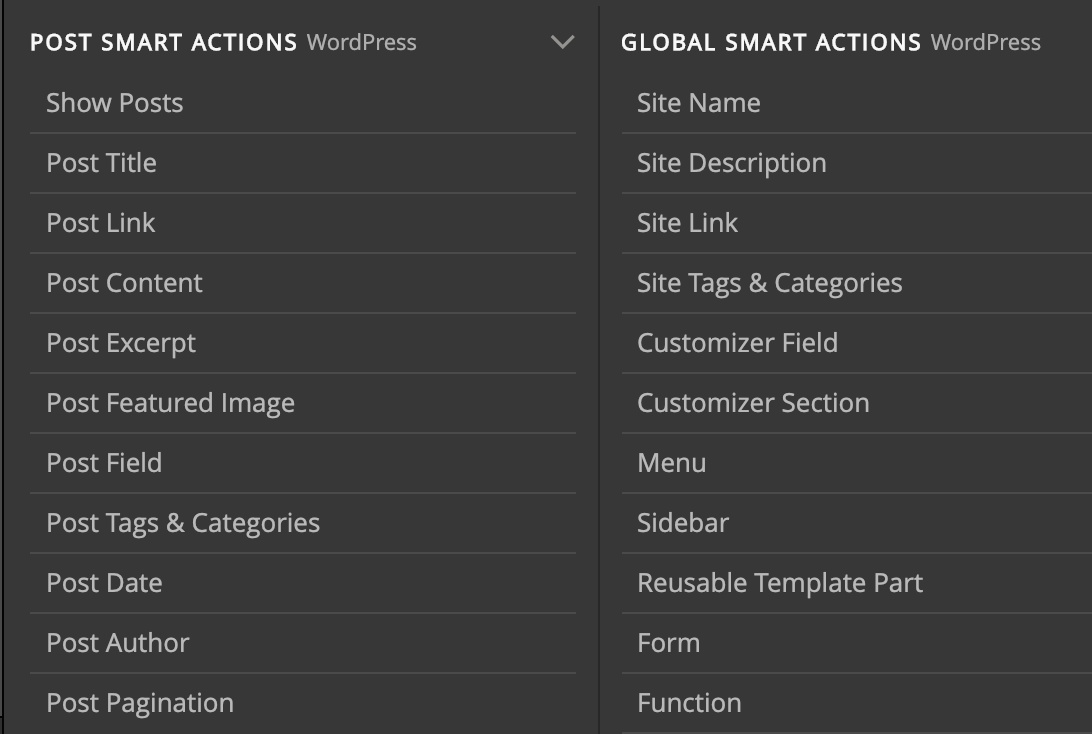
Smart actions are now divided in two groups: Post smart actions that are used to display posts and their properties, and Site smart actions that can be used anywhere on the page.
New smart actions are compatible with the old smart actions.
Check out the overview of the theme creation process for details. Every smart action now has a complete documentation, for example Show Posts action.
New Theme Settings
Theme Settings now have a proper dialog box and also support defining custom image sizes. Use “WordPress -> Theme Settings” to open the settings.

Learn more about the new Theme Settings.
WordPress menu grew larger, with additions of Theme Settings, Page Settings, Update theme screenshot, clearing the theme folder and more.
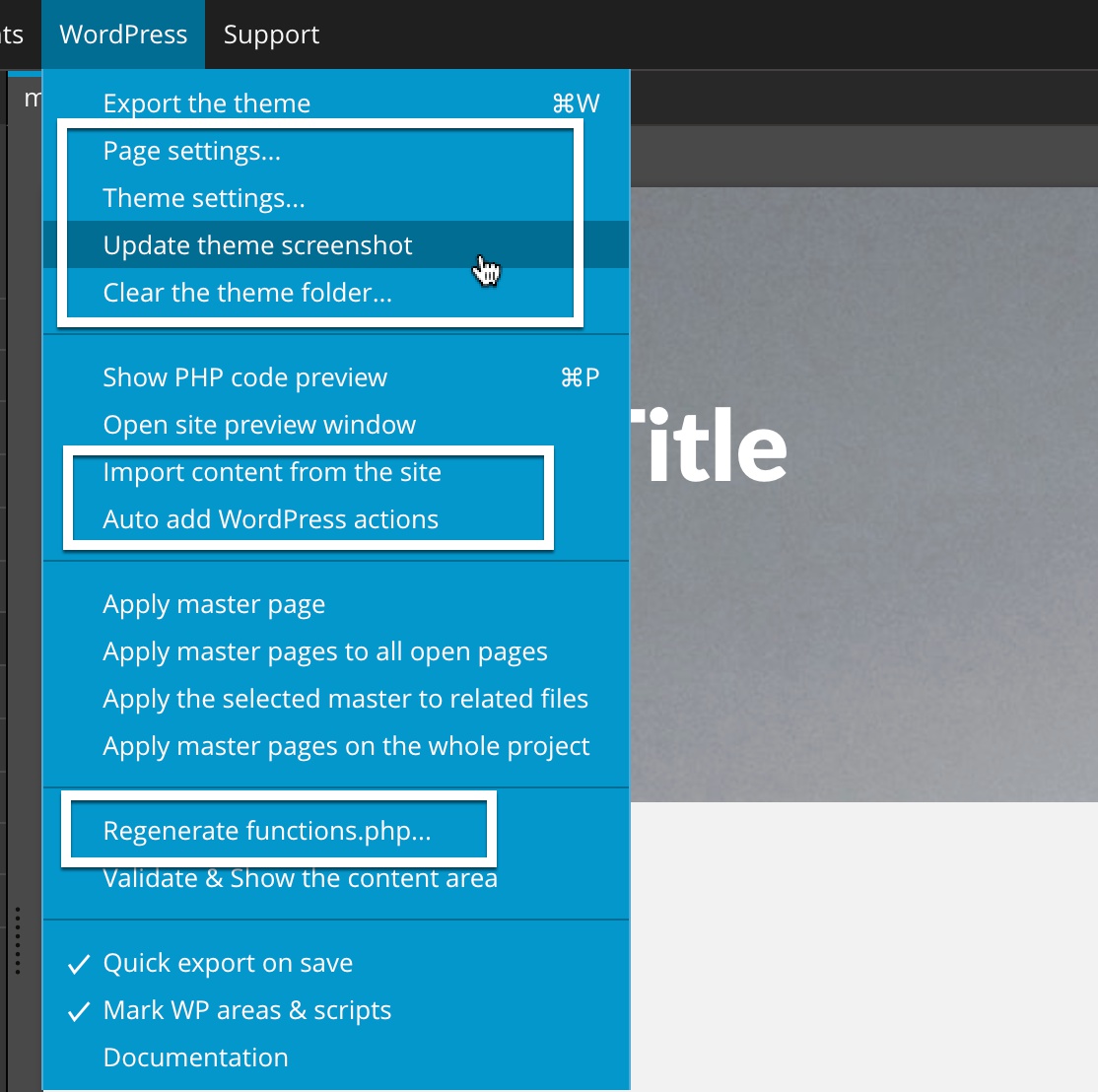
Import WordPress content for the whole page
No more running Import WordPress content on individual elements. Now doing WordPress -> Import content from the site populates the whole page with content taken from the WordPress site.
Theme screenshot
Take a photo of the selected page and use it as the theme screenshot.
Regenerate functions.php
Changed the theme slug? Want to use the latest functions.php preset? Just regenerate the file with WordPress -> Regenerate functions.php. Note that doing this will remove any manual edits you did to functions.php.
Control which files are exported
Project panel shows what files and folders are copied to the theme and what HTML files are exported into template files.
Right-click on the file or folder to change its default export setting:
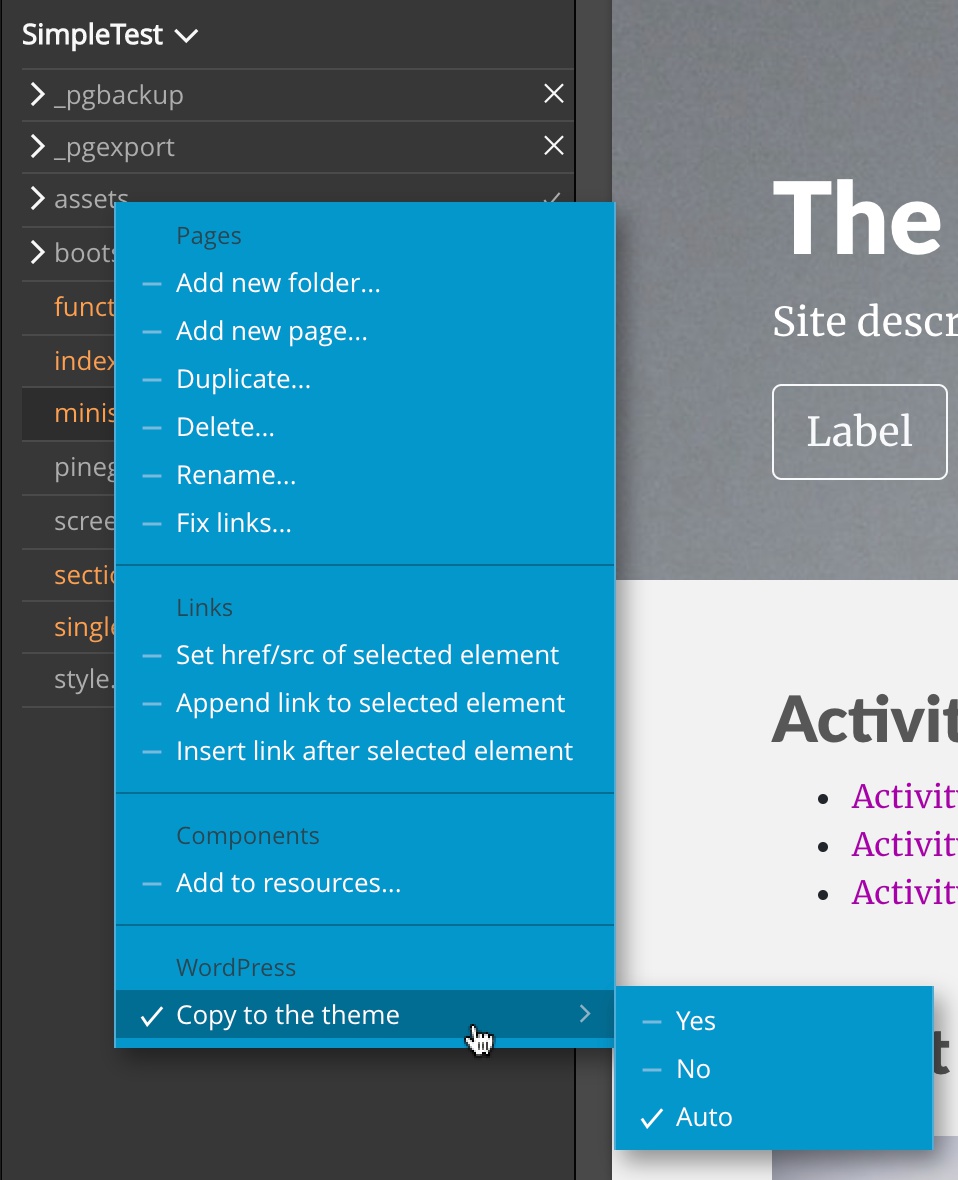
Complete documentation
We also have new – and complete – documentation on creating WordPress themes, including guides and examples for every smart action.
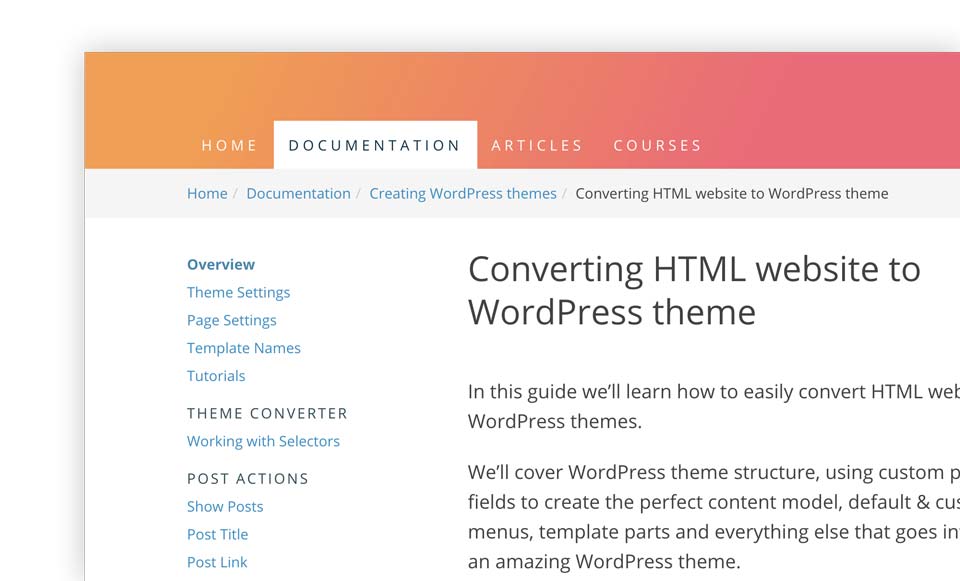
That’s also a good place to start if you’re not familiar with WordPress. Key WordPress concepts are introduced along the way.
To quickly get started with Theme Converter and improved Smart actions, check out the step-by-step tutorial on converting Proof Webflow template to a fully-featured WordPress theme.
Pinegrow Theme Converter
WordPress Theme Builder now comes in two forms:
- as part of Pinegrow Web Editor and
- as standalone application, Pinegrow Theme Converter.
The difference is that Theme Converter doesn’t add WordPress actions directly into HTML sources and instead stores them in a special file. That makes it super convenient for using with other website builders.
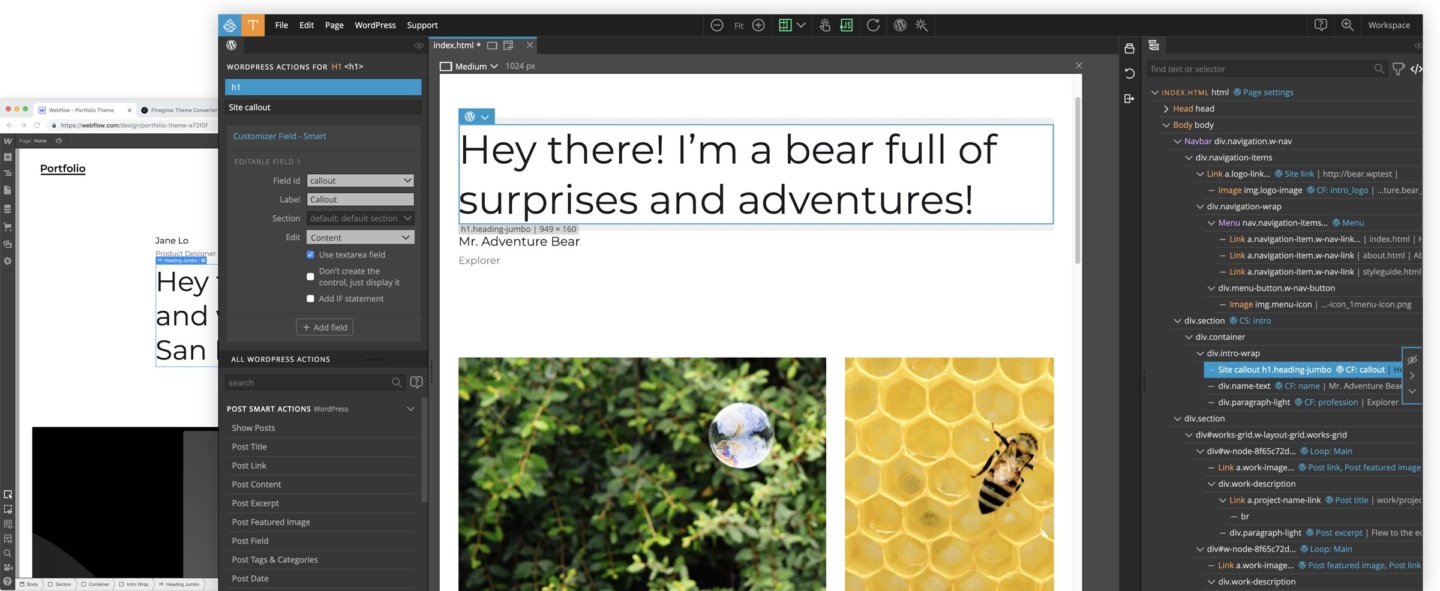
Theme Converter lets you use your favorite website builder – like Webflow, Dreamweaver, Blocs, anything that outputs HTML – to create custom WordPress themes.
After setting up the theme conversion in Pinegrow Theme Converter, you continue to edit the project in your website builder.
Then, you just export the HTML again and re-run it through Pinegrow Theme Converter to generate the updated WordPress theme.
So, should you use Pinegrow Web Editor with WordPress builder, or the new Theme Converter?
In short, if you edit HTML and CSS in Pinegrow then using the built-in WordPress theme builder is the best approach.
If you use non-Pinegrow solutions for building websites, then Pinegrow Theme Converter is the right tool for you.
Application icon
We have multiple applications now, so Pinegrow Web Editor got the new logo icon and the new application icon: